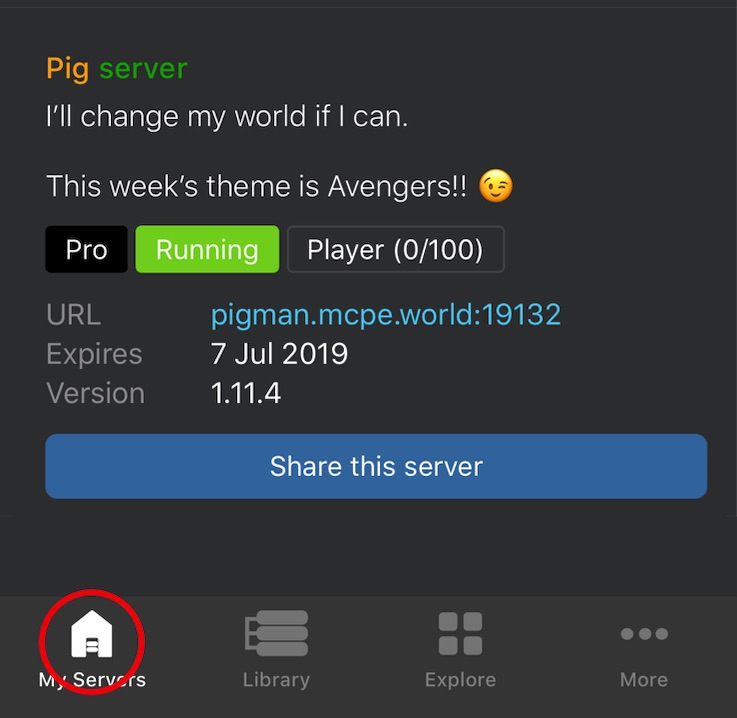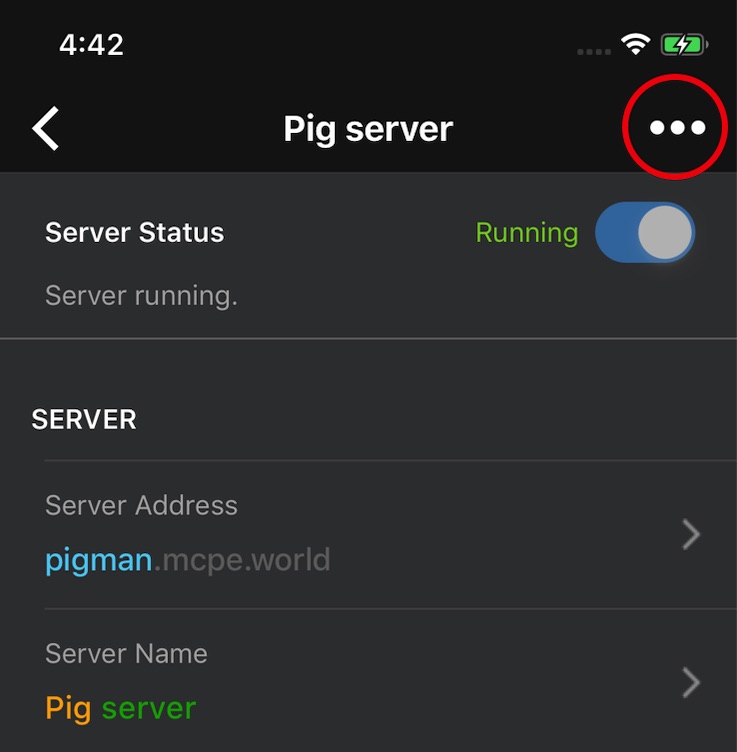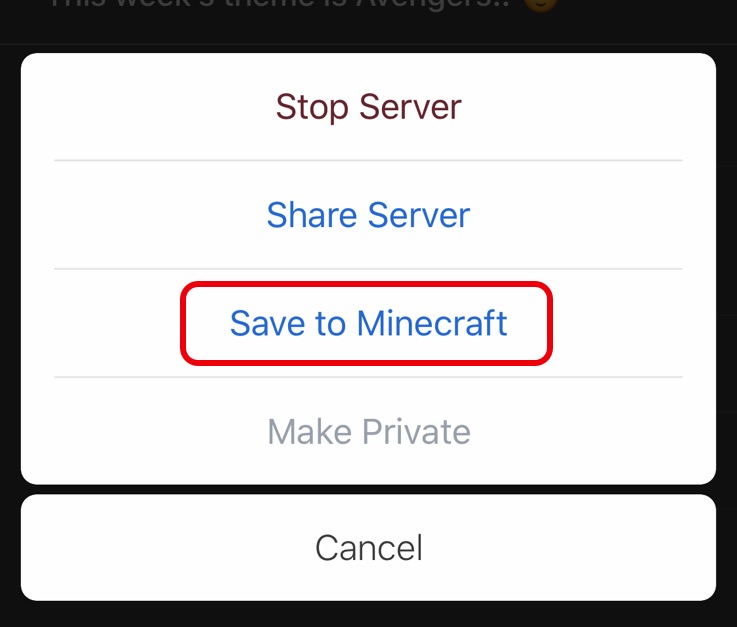# How to add your Server to Minecraft
In order to access the server that you have created, you first need to add it to the Minecraft app. You can do so as below.
1. Note the URL entry of the server in the My Servers page. It will be in the form of [ADDRESS]:[PORT].
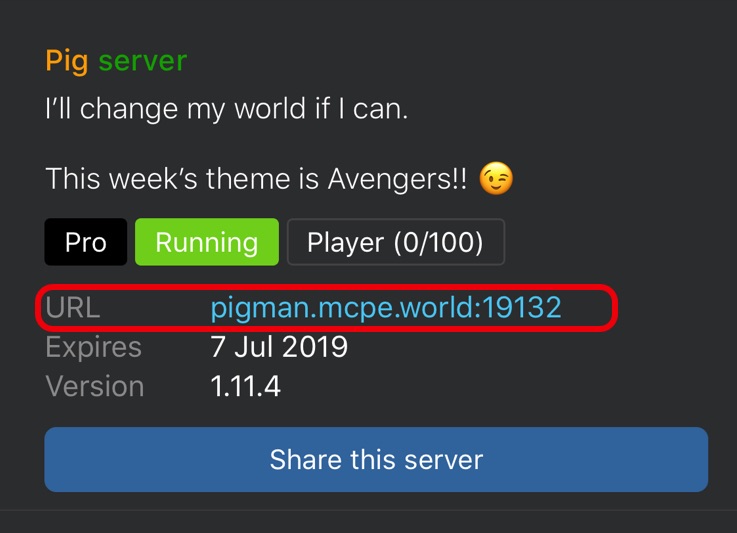
2. Open the Minecraft app, and tap on the Play > Servers > Add Server buttons.
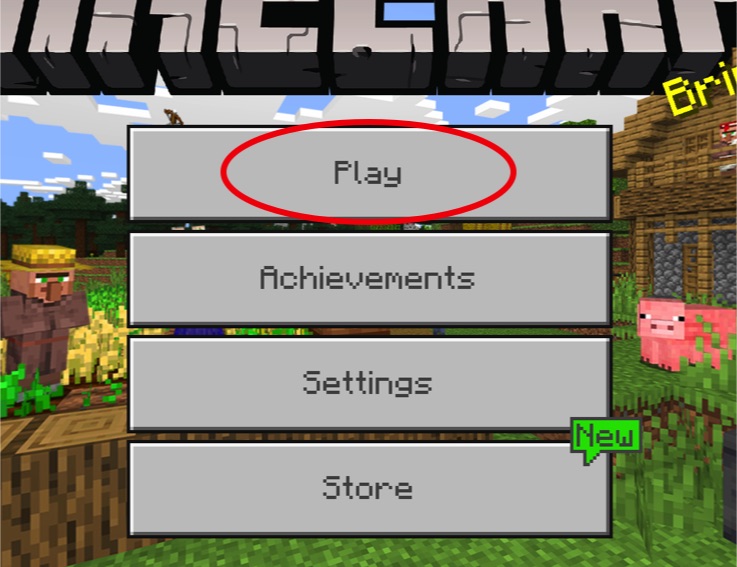
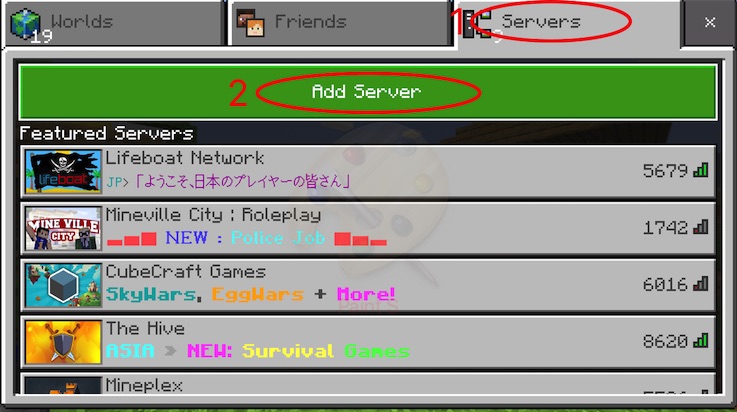
3. Fill in the information. The Server Name field can be anything that you want. The Server Address field should be the [ADDRESS] part of the URL from step #1. The Port field should be the [PORT] part of the URL from step #1.
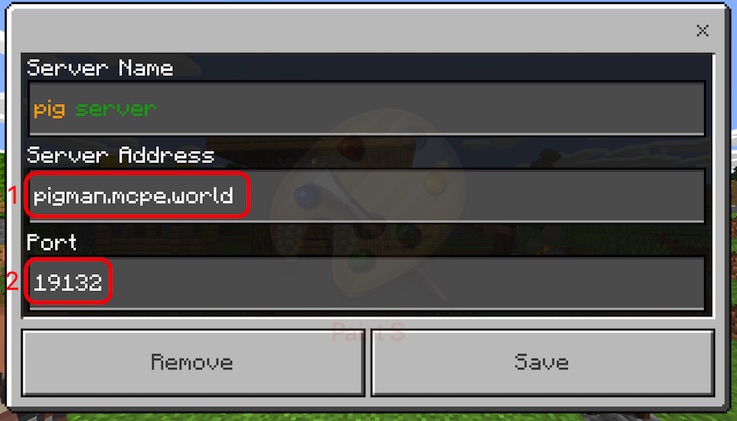
4. Tap the Save button.
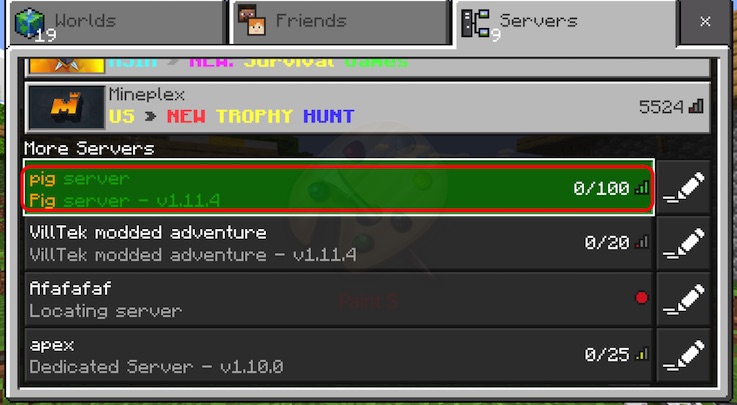
5. Now, you can tap on the server entry to join and play in your server. To play with your friends, you can tell them the [ADDRESS] and the [PORT] information of your server.